
Installation-free! Fits anywhere
The perfect air conditioner for any compact space! It is extremely simple to use, requiring no installation or drainage*. There are air duct adapters to fit any space. Enjoy the convenience of cooling and heating without any fuss.
* No drainage is needed in cooling mode when humidity is below 70%, but it is still needed in heating mode.

Peaceful snooze, quiet & long
With EcoFlow"s advanced software algorithm, the WAVE 2 offers multiple modes and app control. It runs quietly (44 dB) in Sleep Mode and up to 8 hours in Eco Mode. Experience longer-lasting comfort in your tent, RV, or home with its powerful and portable design.
Eco Mode (8 hours of runtime)
Sleep Mode (As quiet as 44dB)

R290: A greener way to beat the heat
At EcoFlow, eco-friendliness meets ultimate comfort. WAVE 2 uses R290, a natural refrigerant that"s clean, green, and perfect for a relaxing cooling experience. With lower global warming potential and no ozone emissions, it"s the ideal way to stay cool and comfortable compared to traditional refrigerants while reducing your carbon footprint.

Charge fast, at home or on the go
WAVE 2—the ultimate air conditioner and heater that comes with a swappable battery! Charge it fast with a Car, solar, AC , or power stations. Enjoy cool or warm air anytime, anywhere, with the flexibility of multiple charging options. 
Part of an ever-growing ecosystem
WAVE 2 is just the start. Pair with an EcoFlow DELTA 2 / DELTA Max or their extra batteries and get an astonishing 7-14hr run time in Eco Mode. Compared to using other portable power stations, it"s 28% more efficient. You can also use any portable power station with a 820W input to charge your WAVE 2.

Powerful portability, according to your needs
It’s the most powerful air conditioner of its size by a long shot. Carry it anywhere and attach ducts for directed, efficient cooling. Ideal for tents, RV windows, or placing your unit at a distance.
 Air outlet duct (single)
Air outlet duct (single)
 Exhaust air ducts (dual)
Exhaust air ducts (dual)
 Exhaust air ducts (dual) with window vent board
Exhaust air ducts (dual) with window vent board
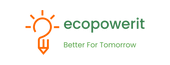


















 PRODUCT DESCRIPTION
PRODUCT DESCRIPTION





















