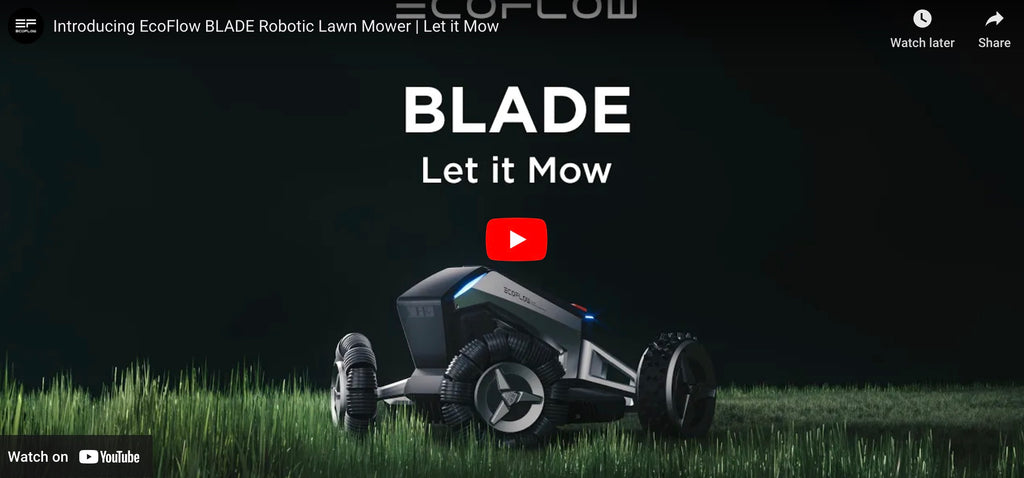BLADE offers the complete lawn treatment, from a quick trim to an entire restyle. Attach the Lawn Sweeping Kit to remove unwanted debris, such as leaves, sticks, and waste, from your yard. You"ll have the best-looking lawn in the neighborhood without any of the effort.

EcoFlow|BLADE Robotic Lawn Mower
• Industry"s First Robotic Lawn Sweeping Mower• Wire-free Boundaries
• X-Vision Obstacle Avoidance
• Wide Cutting Range
• Anti-theft
• Rain Sensor
• Comprehensive After-sales Services
Industry"s First Robotic Lawn Sweeping Mower
Leaf the hard work to us


Wire-free Boundaries
Virtually magic
With our virtual boundary-setting technology, save time and energy without the need to lay pesky wire barriers. Set BLADE"s mowing limits using the EcoFlow app within minutes, whether it"s to stay within the confines of your yard, avoid specific objects, or even link two lawns. We"ve even got you covered if you move home or do some landscaping with easy-editable boundaries at the tap of a button.

Keep on Mowing With X-Vision Tech
 Smart obstacle avoidance
Smart obstacle avoidance
BLADE harnesses EcoFlow"s newest cutting-edge tech, X-Vision. Combining visual sensors and LiDAR, BLADE intelligently recognizes and avoids obstacles big and small, from your lawn furniture to your neighbor"s prize-winning begonias.
 Automatic route planning
Automatic route planning
With Real-Time Kinematic (RTK) positioning tech, BLADE re-routes around rogue debris within an inch of the original plan, so it never gets stuck or misses a cut.
Anti-Theft & Waterproof
Built to last
With 4G, GPS, and an integrated eSim, you can track BLADE"s location wherever it goes.

Comprehensive Suite Of Service


With the EcoFlow Lawn Sweeper Kit*, BLADE can sweep the lawn while mowing and collecting leaves/waste/sticks, etc. automatically

No AC outlet nearby, no problem. Use the Smart Extra Battery to power your BLADE Charging Station no matter where you are. Plug in your solar panels and run BLADE using clean, renewable energy
Tech Specs
|
Product Type |
Robotic Lawn Mower |
|
Net Weight |
16.2 kg / 36 lbs |
|
Dimensions |
<660*440*310 mm |
|
IP Rating |
IPX5 |
|
Battery Life |
120 min, more than 400 ㎡ |
|
Sensor |
IMU Sensor, Lift Sensor, Rain Sensor, Wheel Encoder, Lidar, Camera |
|
Fully-Charged Working Time |
240 min |
|
Cutting Width |
260 mm |
|
Cutting Height |
20-76 mm |
|
Climbing Ability |
27° |
|
Vertical Obstacle Climbing |
40 mm |
|
Recharging Time |
130 min |
|
Refrigeration Power Rating |
GPS, Beidou, Galileo, GLONASS |
|
Bluetooth Channel |
2400-2483.5MHz |
|
Charging Station Input Voltage |
36V |
|
Charging Station Input Current |
5A |
|
Charging Station Output Voltage |
25.2V DC Max |
|
Charging Station Output Current |
7A Max |
What’s in the box

User Manual
EcoFlow|BLADE Robotic Lawn Mower
How to use EcoFlow BLADE
How to unbox BLADE
How to unbox the lawn sweeper kit















Frequently Asked Questions
EcoFlow BLADE Robotic Lawn Mower Frequently Asked Questions
What should I know about cleaning and maintenance?
It's recommended that you monitor the condition of the cutting BLADEs and change them when needed. To clean BLADE, use a high-pressure water hose to wash the front and rear wheels, as well as the BLADEs. Do not point the high-pressure hose directly at the BLADEs. Wipe the camera and battery compartment with a soft cloth. When storing BLADE, ensure the battery is fully charged and place it in a well-ventilated place. Charge the battery every six months when not in use.
What should I take note of when mowing?
If the grass is too long, use a walk-behind mower to mow the grass to 80 mm or shorter. Remove any trash or animal waste in the grass before mowing. Pay attention to children and animals while mowing to avoid any injuries.
What should I take note of when creating a map?
If you use the remote control option when mapping, ensure that there is a gap of at least 15 cm from the boundary, turning points are at least 90° and that the slopes of boundaries do not exceed 15°. The boundaries of a map must be at least one meter from lakes and cliffs.
What should I take note of when upgrading?
Before upgrading, ensure that the charging station, antenna and the power cable are all connected and that BLADE is on the charging station. If you have purchased the Lawn Sweeper Kit, install this too before upgrading. During the upgrade process, do not tap "Restore to Factory Settings" in the app, press any buttons on BLADE, or move any components.
Mowing Mode
Mowing Mode has three speeds: Slow, Standard and Max. BLADE travels at 0.4/0.6/0.8 meters a second respectively.
Work mode settings
If you have the Lawn Sweeper Kit (accessory) you can set to either the Mowing Mode or Leaf Sweeping Mode.
Paths
When creating maps, you need to create a path to connect the two mapped areas. BLADE will mow the first area and then follow the path to mow the second area.
Multiple mapped areas
You can set up to two areas. You can set the front yard and back yard as two separate mapped areas for mowing. Subsequent firmware upgrades will support more mapped areas.
BLADE does not follow the specified route
Use the remote to return BLADE to the charging station and restart the mapping process Clear all obstacles from the lawn before mowing
BLADE is overshooting the mapped area
Use the remote to return BLADE to the charging station and restart the mapping process The slopes of boundaries cannot exceed 15° for mapping Please only mow dry lawns
Battery life is decreased
Promptly replace the battery More power will be needed. This is normal. You can increase the mowing frequency. More power will be needed. This is normal.
Firmware update failure
Check the connection and try again Move BLADE back to the charging station and try again Move BLADE back to the charging station and try again
Unable to map
Use the remote control to move BLADE to the start point and start mapping again Reduce the distance between the start and end points to less than 1 m Use the remote control to move BLADE to the start point and start mapping again
BLADE unable to obtain the best satellite signal
Install the GNSS antenna in a location where there is nothing to block the signal Connect the GNSS antenna to the charging station correctly Check the condition of the charging station cable Please ensure that BLADE and the GNSS antenna are close enough to one another
What should I do when the container is full?
When the container is full, the app will prompt that "Fallen leaves container is full. Please clean it timely". Please manually empty the leaves in the container, so that the mower can continue the cleaning task.
The rain detection triggered and my robotic lawn mower returns to the charging station even if it's not raining. Why?
1. Please regularly check whether there are foreign substances above the rain sensor. Please remove any foreign substance (if any) with a small brush; 2. If the sensor still cannot work normally after the foreign substances are removed, please contact the after-sales service for troubleshooting
Can the robotic lawn mower be connected to the EcoFlow Smart Extra Battery?
If the adapter plug specifications and electrical parameters are matched, the robotic lawn mower can be used normally with its AC adapter connected to the AC output of the EcoFlow Smart Extra Battery (such as River2, River Pro, River Mini, Delta, Delta Pro, Delta Max, Delta2 and others). The robotic lawn mower will be placed and used outdoors for a long time, so you are recommended to purchase a supporting off-grid battery solution.
How to check the serial number of the product?
There are 3 ways to check the serial number (SN): ① Check the packing box. An SN label is attached on the side of the packing box. ② After removing the battery compartment cover, and scan the QR code shown in the figure to check the SN. ③ Open the app and go to Settings to check it.
Can the robotic lawn mower work in the rain, snow, hail or fog?
The robotic lawn mower can work in the rain, but mowing in the rain is harmful to the health of the lawn. When mowing in the rain, the grass will attach to the equipment, and the robotic lawn mower is prone to skidding on the wet lawn. So please don't mow the lawn in severe weather conditions, such as heavy rain, thunderstorm or heavy snow.
What should I do when the wheel is stuck?
1. Check whether the wheel is stuck in sand, gravels and other soft ground or deep trench. In such a case, you can set the soft foundation as a No-go restricted zone in app, or fill the trench for a flat ground; 2. Check whether the tire is covered by a lot of soils, grass clippings and the like; 3. Check whether any foreign matter is stuck near the tire or the blade disc, and clean the tire and its accessories when necessary. If the wheel is damaged, please contact the after-sales service.
EcoFlow Wave 2 Portable Air Conditioner Frequently Asked Questions
Is Wave waterproof and dustproof?
Wave is not water or dustproof.
What maintenance operations does Wave require?
Wave is designed to be as simple as possible. No maintenance is required.
Does Wave need to be drained manually?
When cooling, Wave produces excess water. What makes Wave unique is that it takes this excess water and sprays it on the internal condenser to evaporate it (which runs hot while in use) without manual drainage. In high humidity environments (70%+ humidity) you may find excess water building up. Here, you can use the drain hole to empty your Wave when you’re done using it and need to transport it. If you’re in low to medium humidity, this won’t be an issue
Can other power stations or resources power to Wave?
Yes, as long as the AC output is over 600W can power Wave.
How do I use Eco Mode?
Get up to 8 hours cooling with Eco Mode. Just open the app, and select “Eco Mode”, then you’ll be prompted to pick low, medium or high settings. Select which you need for a preview of how long your Wave will run for. Then, it will automatically adjust and switch between cooling and fan modes in intervals to keep you cool for extended periods.
Under cooling mode, how long can Wave battery pack, DELTA Max, and DELTA Pro support the operation of Wave?
It depends on the battery you choose to use: Wave add-on battery: 3 hours DELTA Max: 5-6 hours DELTA Pro: 12 hours Note: Assumes average power consumption of 300W per hour for Wave under 26° with the lowest volume of air
In how big space is, does Wave have the best cooling performance?
While Wave can cool most small to medium sized spaces, 8㎡ is optimal for fast cooling. That’s about the size of a four-man tent.
Does Wave support APP control?
Yes. You can control and even automate operations at a distance using the EcoFlow app. Both Bluetooth and WiFi control are supported.
What is the rated power and maximum cooling capacity of Wave?
1. AC/DC rated power: 460W/410W 2. Maximum cooling capacity: 1200W(4000BTU)
Can the Wave be used while charging?
When connected to AC, th will charge battery pack if operating power is guaranteed; when using power station, if power overload occurs, please disconnect the battery pack. When connecting the portable solar panel or car charging cable, if input power is not enough to support the operation of compressor, only the fan mode can operate. It is recommended to use the above two charging ways while keeping the power off.
Can battery pack be charged indepently?
To charge the add-on battery, it must be connected with Wave.
How many charging ways does Wave battery pack support?
As long as you’re using a battery with Wave (Add-on battery, DELTA Max, DELTA Max Extra Battery, DELTA Pro, DELTA Pro Extra Battery) three charging ways are available: 1. AC charging (500W charging rate). 2. Solar charging (200W charging rate). 3. Car charing (200W charging rate).
How to power it with DELTA Pro or DELTA Pro extra battery?
Connect it with DELTA Max Extra Battery Cable and DELTA Pro to Smart Generator Adapter.
How to power it with DELTA Max or DELTA Max extra battery?
Use the DELTA Max Extra Battery Cable to directly connect to Wave.
How many power supply methods does Wave support?
Wave can be powered by any of the following methods: 1. AC power supply (such as your wall outlet) (100V-240V) 2. Wave’s add-on battery. 3. DELTA Max or DELTA Max Extra Battery 4. DELTA Pro or DELTA Pro Extra Battery
Does the Wave have built-in battery?
While Wave does not have an internal battery, you can use its 1008Wh add-on battery, or use EcoFlow Max/Pro as a DC power source. Alternatively, you can plug it in directly to a wall outlet.
When do we schedule the shipment?
The shipment of DELTA Pro/DELTA Max(2000) will be scheduled once they are in stock. The shipment of AC/AC extra battery/accessories will be scheduled in late June for customers who place orders before June 13th. For customers who place orders between June 14th and July 12th, the AC/AC extra battery/accessories will arrive in late July.
What modes does Wave have?
1. Cooling Mode Powerful 4000BTU cooling using the inverter compressor. 2. Eco Mode Choose between low, medium and high settings. Eco Mode intelligently switches between fan and cooling settings to extend run times beyond what would usually be possible. The app will give you a estimated run time so you’ve got peace of mind you’ll stay cool. 3. Timer Mode Set EcoFlow Wave to run for a predetermined time. The unit will automatically turn off after your timer ends. 4. Fan Mode Use EcoFlow Wave in fan mode to keep air circulation high without using as much energy.
How do we price our bundles?
There are three prices for each bundle (Super-early bird, early bird, and pre-order). Each price is subject to a quantity limit. Therefore, a price match guarantee is not provided.
EcoFlow GLACIER Portable Refrigerator Frequently Asked Questions
Can the handles on both sides of the GLACIER be removed?
Yes, they can. When there is not enough space, the handles can be removed and placed aside.
What version of Wi-Fi does the GLACIER support?
2.4 GHz Wi-Fi.
Is the ice maker made of food-grade materials?
Yes, the ice maker is made of all food-grade materials and the drain pipes are antibacterial.
Where and how should the GLACIER be placed?
Ensure that there is a minimum distance of 50 mm between the air inlet/outlet and the wall, and keep the tilt angle of the device at less than 30 degrees.
What is the battery protection feature of the GLACIER?
When the battery protection is turned on and the battery pack is connected, if the supply voltage falls below a set level, the device will automatically switch to supplying power via the plug-in battery. When the battery pack is not connected, the device will automatically shut down if the supply voltage falls below the set level.
What version of Wi-Fi does the GLACIER support?
2.4 GHz Wi-Fi.
Is the ice maker made of food-grade materials?
Yes, the ice maker is made of all food-grade materials and the drain pipes are antibacterial.
Can the handles on both sides of the GLACIER be removed?
Yes, they can. When there is not enough space, the handles can be removed and placed aside.
What is the battery protection feature of the GLACIER?
When the battery protection is turned on and the battery pack is connected, if the supply voltage falls below a set level, the device will automatically switch to supplying power via the plug-in battery. When the battery pack is not connected, the device will automatically shut down if the supply voltage falls below the set level.
When connected to a 12V car charger, can the GLACIER make ice cubes?
The GLACIER cannot make ice with a 12V car charger alone, need to be connected to a plug-in battery for that function. If connected to a 24V car charger or AC power input, it can make ice cubes without a plug-in battery .
Can I fill water directly into the GLACIER's dual temperature zones?
Filling water directly into the dual temperature zones is not recommended. The compartments are not made of food-grade materials.
When connected to a 12V car charger, can the GLACIER make ice cubes?
The GLACIER cannot make ice with a 12V car charger alone, need to be connected to a plug-in battery for that function. If connected to a 24V car charger or AC power input, it can make ice cubes without a plug-in battery .
Will the temperature setting of the left and right zones affect ice making?
When the power is constant, the GLACIER will first meet the power demand of ice making, and the dual zones will pause cooling.
Does the GLACIER support app control?
Yes, it does. You can download the EcoFlow APP and control the device via a Bluetooth or a Wi-Fi (2.4 GHz Wi-Fi only) connection.
What is the difference between Eco mode and Common mode?
Turning on the Eco mode can extend the usage time of battery in the GLACIER.
Does the app support remote control of the GLACIER?
Yes, it does. After connecting to the GLACIER through Bluetooth, the app can be used to configure the network and then remotely control the GLACIER. Remote power-on is supported with XT60 as the input source, and not supported only when the device is completely powered off with the battery pack as the input source.
Is the divider in the middle of the GLACIER removable?
It is removable. The product consists of left and right zones, which support separate temperature settings, and the divider is removable to store oversized items.
Will the temperature setting of the left and right zones affect ice making?
When the power is constant, the GLACIER will first meet the power demand of ice making, and the dual zones will pause cooling.
When connected to a 12V car charger, can the GLACIER make ice cubes?
The GLACIER cannot make ice with a 12V car charger alone, need to be connected to a plug-in battery for that function. If connected to a 24V car charger or AC power input, it can make ice cubes without a plug-in battery .
Can I fill water directly into the GLACIER's dual temperature zones?
Filling water directly into the dual temperature zones is not recommended. The compartments are not made of food-grade materials.
Does the app support remote control of the GLACIER?
Yes, it does. After connecting to the GLACIER through Bluetooth, the app can be used to configure the network and then remotely control the GLACIER. Remote power-on is supported with XT60 as the input source, and not supported only when the device is completely powered off with the battery pack as the input source.
Is the divider in the middle of the GLACIER removable?
It is removable. The product consists of left and right zones, which support separate temperature settings, and the divider is removable to store oversized items.
Will the temperature setting of the left and right zones affect ice making?
When the power is constant, the GLACIER will first meet the power demand of ice making, and the dual zones will pause cooling.
When connected to a 12V car charger, can the GLACIER make ice cubes?
The GLACIER cannot make ice with a 12V car charger alone, need to be connected to a plug-in battery for that function. If connected to a 24V car charger or AC power input, it can make ice cubes without a plug-in battery .
Can I fill water directly into the GLACIER's dual temperature zones?
Filling water directly into the dual temperature zones is not recommended. The compartments are not made of food-grade materials.
Does the app support remote control of the GLACIER?
Yes, it does. After connecting to the GLACIER through Bluetooth, the app can be used to configure the network and then remotely control the GLACIER. Remote power-on is supported with XT60 as the input source, and not supported only when the device is completely powered off with the battery pack as the input source.
Is the divider in the middle of the GLACIER removable?
It is removable. The product consists of left and right zones, which support separate temperature settings, and the divider is removable to store oversized items.
Will the temperature setting of the left and right zones affect ice making?
When the power is constant, the GLACIER will first meet the power demand of ice making, and the dual zones will pause cooling.
When connected to a 12V car charger, can the GLACIER make ice cubes?
The GLACIER cannot make ice with a 12V car charger alone, need to be connected to a plug-in battery for that function. If connected to a 24V car charger or AC power input, it can make ice cubes without a plug-in battery .
Can I fill water directly into the GLACIER's dual temperature zones?
Filling water directly into the dual temperature zones is not recommended. The compartments are not made of food-grade materials.
Does the GLACIER have a plug-in battery?
Yes, it does. The plug-in battery can be purchased on the official sales channels of EcoFlow.
How much electricity will it consume on a day when the GLACIER is in Freezer mode?
0.38 kWh/24 h (ambient temperature at 25℃ and set temperature at -18℃ in Eco mode)
How much electricity will it consume on a day when GLACIER is in Fridge mode?
0.18 kWh/24 h (ambient temperature at 25℃ and set temperature at 4℃ in Eco mode)
Draining error
1. Check whether the ice container water outlet is blocked and if so, remove the blockage. 2. If it drains well at the start, then gradually blocks, this may be caused by bubbles in the pipe. Block the outlet with your hand and it should then continue draining."
What should I take note of for water draining?
Ensure that you reset the drain pipe after you drain the water.
What should I take note of when using the ice container?
1. If you are using a vehicle's 12 V charger or solar energy, a plug-in battery must also be connected to use the ice making function. 2. Please rinse out the ice container before first use. 3. Before you start making ice, ensure that the left zone basket is in place, and the water level is up to the minimum water level. 4. The ice cubes may be uneven due to a high water temperature the first time you make ice.
What should I take note of when using the dual and single temperature zones?
When GLACIER is set to dual temperature zones, the left zone can be up to 25°C higher than the right zone. The right zone can be up to 15°C higher than the left zone.
What should I take note of while using GLACIER?
1. GLACIER must not be positioned at an angle exceeding 30° 2. Let GLACIER stand for at least two hours before use to allow the internal pressure to stabilize. 3. When positioning GLACIER, ensure there is at least 50 mm of free space in front of air inlets and outlets. 4. You must connect the optional plug-in battery (optional) if you wish to use solar energy to power GLACIER. 5. When upgrading the firmware, if you have opted to use a plug-in battery, plug it into GLACIER while upgrading. Please ensure that the plug-in battery has more than 5% of charge remaining. 6. When using the outdoor charging port of the vehicle to power GLACIER, ensure that you have turned off the battery protection feature to prevent accidental activation of the vehicle battery protection feature.
Freezing detection settings
Turn off the ice container sensor to avoid freezing failures due to the sensor.
Vehicle protection
When GLACIER is being powered by a charging port in a vehicle, GLACIER will detect the remaining power to ensure the vehicle has sufficient power to start up. If the vehicle's battery is low, GLACIER will stop using the vehicle's battery for power. It's recommended that you use a high setting to conserve the vehicle's battery charge.
Ice remover
Once you've made ice, press Remove Ice to separate ice cubes from the bullet. This makes it easier to remove.
The temperature inside GLACIER is lower than the temperature displayed on the LCD screen
A deviation in temperature of ±3℃ is a typical occurrence in GLACIER. Please contact after-sales customer service in the event of abnormal temperature deviation.
The actual temperature inside GLACIER is inconsistent with the set temperature
A deviation in temperature of ±3℃ is a typical occurrence in GLACIER. Please contact after-sales customer service in the event of abnormal temperature deviation. (A deviation in temperature is a typical occurrence – English for reference)
After the temperature is set, the LCD screen displays the temperature from before the setting operation
Please refer to the user manual for specific operations.
Horizontal lines appear when touching the LCD screen
Move the power supply to an open, ventilated area, or leave the machine untouched for several minutes. The horizontal lines will disappear without affecting its normal use.
Firmware update failure
1. Check the network connection. 2. Check that the device turns on normally. 3. Restart the app then try upgrading again.
Failure to connect Bluetooth to the device
1. Make sure that Bluetooth has been enabled on your phone and Bluetooth permissions have been turned on. 2. Check whether the GLACIER LCD display shows a Bluetooth icon. 3. If yes, try refreshing the app or exiting and restarting the app. 4. If not, restart the device and try again. 5. Press and hold the mode button for ten seconds to reset the wireless settings.
The ice container lid does not close properly
1. Check whether there are ice cubes falling into the ice container. Scrape away the ice or wait for it to melt, and try closing the lid again. 2. Check whether there is ice on the bottom of the left zone basket blocking the lid.
Freezing errors
1. Check whether the device's firmware has been updated to the latest version. 2. Check whether the left zone basket has been correctly installed. 3. Check that the water level is up to the left zone basket's minimum water level. 4. Check that the water temperature is not too high. 5. It is natural for physical factors to prevent a liquid from freezing immediately. It will eventually freeze.
What should I take note of when maintaining and storing GLACIER?
1.Ensure that you drain and dry the ice container if you don't plan on using it for a while. 2.The dual temperature zone can be cleaned by wiping a soft cloth. 3.Ensure GLACIER is at a normal temperature before cleaning it. 4.Completely drain and return the drain pipe to its original position before transporting GLACIER.
Error turning on/off through the app
If only a plug-in battery (optional) is used to supply power, turning off GLACIER remotely will cause it to completely lose power, meaning it cannot be turned on remotely.
Freezing time display error
The displayed freezing time is an estimation. As the freezing process is affected by environmental factors such as ambient temperature, the freezing time may be updated during the freezing process.
What should I pay attention to when the ice maker is not in use for a long period of time?
When the ice maker is not in use for a long period of time, drain the water in time and wipe it clean to prevent odors from accumulating if the water remains for a long time.
How do I clean the GLACIER?
1. Please disconnect all power inputs before cleaning to ensure safety. 2. After cleaning the GLACIER, reinstall the disassembled parts in reverse order. Do not use excessive force when disassembling the parts to prevent damage. 3. Wipe with a soft cloth dampened with a neutral detergent. Do not use cleaning powder, benzene, hydrochloric acid, hot water, or rough brushes to clean the GLACIER. Otherwise, it will damage or corrode the GLACIER. 4. If the bullet-head-shaped component and compartments are very cold, to avoid frostbite, turning off the power and leaving it at room temperature before cleaning is recommended.
Does the GLACIER's ice maker need to be drained? Does it come with a drain pipe? How do I drain the meltwater?
The meltwater needs to be drained through a drainage tube on the side of the ice maker.
The ice container is in the ice maker, but it keeps prompting that the ice container is missing, is there any way I can make ice cubes?
Through the app's setting - ice detection setting, you can turn off the ice container’s detection sensor, and then continue making ice cubes.
Do I need to pay attention to anything when using the GLACIER for the first time?
Rinsing with clean water or wiping the ice maker before using it for the first time is recommended in case any dirt appears during transportation. Letting the GLACIER stand still for 2 hours prior to using it the first time is recommended.
If my ice container is missing, can I still make ice cubes?
Yes, you can. Through the app's setting - ice detection setting, you can turn off the ice container’s detection sensor, and then continue making ice cubes. After the ice detaches, you need to use a scoop to stir the bottom of ice cubes and scoop them out after the ice cubes float.
How fast does the GLACIER cool down?
When the GLACIER is empty, the temperature can drop from 30°C to 0°C in 15 minutes.
Can the GLACIER keep foods in cold storage and make ice cubes at the same time?
With constant power, the GLACIER will meet the power demands for ice making first, and the dual temperature zones can maintain the temperatures but will not cool down.
Are there any requirements for the temperature of the left and right zones?
The left zone must not be more than 15°C lower than the right zone. The right zone must not be more than 25°C lower than the left zone.
How long can ice cubes stay inside when the GLACIER is not cooling? Is it heat-insulated?
It is not heat-insulated, and ice cubes will melt due to the ambient temperature
Can the temperatures in the dual temperature zones be controlled separately?
Yes, they can. The temperatures of the two temperature zones can be adjusted separately on the display or through the app.
Can the GLACIER be used in an off-road vehicle?
Yes, it can. The GLACIER has undergone rigorous vibration tests and can be used in off-road vehicles. please leave it for at least 2 hours before using it after long time transportation
Are the fridge and freezer zones fixed?
They are not fixed. The temperature zone divider inside the GLACIER can divide the space into two parts in a 4: 6 ratio, and the fridge and freezer zones are determined by the temperature settings.
EcoFlow Policy
EcoFlow Shipping Policy
EcoFlow Shipping Policy
Thank you for visiting and shopping at ecoflow.com. EcoFlow aims to offer you the best shipping options.The following are the terms and conditions that constitute our shipping policy.
Shipment processing time
All orders are processed within 3-5 business days.
The estimated delivery time is 7-10 business days.
Orders are not shipped or delivered on weekends or public holidays.
If we are experiencing a high volume of orders, shipments may be delayed by a few days. Please allow additional days in transit for delivery.If there is a significant delay in shipping your order, we will contact you via email.
Shipment Confirmation & Order Tracking
You will receive a shipment confirmation email once your order has shipped containing your tracking number(s). The tracking information will be updated within 48 hours.
If your tracking information has not been updated within 10 business days, please contact ContactUs@ecopowerit.com
Shipment Carriers
Our current primary shipping carriers are USPS and FedEx.
You can contact FedEx: 1-800-463-3339 or USPS: 1-800-275-8777 for further shipping information.
Shipping areas
EcoFlow orders are shipped to the contiguous United States (does not include outlying islands and overseas territories).
Shipping Information
Please make sure all the shipping information you provide to us is correct. We are not responsible for any losses, including missing parcels, package damage, losses as a result of delay, and other losses caused by incorrect shipping information that customers have provided.
We do not ship to a P.O. Box or APO/FPO/DPO addresses.
Damages
If you received your order damaged, please contact us within 7 business days at
ContactUs@ecopowerit.com
We are not responsible for any losses, including missing parcels, package damage, losses due to the delay, and other losses caused by the shipping carrier. However, we will help you contact the responsible shipping carrier. Please save all packing and the damaged goods as they may be required for filing a claim against the shipping carrier.
Shipping Support
For order and shipping-related inquiries, please contact us at ContactUs@ecopowerit.com
For return requests and instructions to return any products, please contact us at ContactUs@ecopowerit.com
After-sale Service Contact
Email: ContactUs@ecopowerit.com
EcoFlow Warranty Policy
EcoFlow Warranty Policy
DO NOT USE YOUR PRODUCTS UNTIL YOU HAVE READ THE TERMS OF THE WARRANTY.
All EcoFlow products purchased on ecoflow.com or authorized dealer (ecopowerit is an authorized dealer) come with a limited warranty, as shown below. BY USING ECOFLOW PRODUCTS, YOU AGREE TO BE BOUND BY THE TERMS OF THE ECOFLOW LIMITED WARRANTY.
We provide a limited warranty for purchases on ecoflow.com. The warranty period started when the original purchaser received the products.
Warranty Timeline
| Item | Warranty Period (refer to months, unless specified) |
|---|---|
| DELTA Max (1600/2000) DELTA Max Smart Extra Battery |
24+12 (Registration for warranty extension) |
| DELTA Pro DELTA Pro Smart Extra Battery |
24+36 (Registration for warranty extension) |
| RIVER mini RIVER RIVER Max RIVER Max Plus RIVER Pro RIVER Extra Battery RIVER Pro Extra Battery DELTA mini DELTA Smart Generator (Dual Fuel) |
24 |
| 400W 220W 160W 110W 85w (Discontinued) |
12 |
| 400W Rigid Solar Panel | 10 years |
| 100W Rigid Solar Panel |
60 |
| 100W Flexible Solar Panel | 36 |
| Wave Portable Air Conditioner Wave Add-On Battery |
12 |
| Accessories | 12 |
| Smart Generator | 12 |
| Power Hub Power Kits Console 2kWh/5kWh LFP Battery RIVER 2 RIVER 2 Max DELTA 2 DELTA 2 Extra Battery |
5 years |
| R600/R600 Max/R600 Pro/EF-1500* | 36 |
| BLADE | 36+12 (Registration for warranty extension) |
| GLACIER | 12+12 (Registration for warranty extension) |
Warranty extension
You can extend the warranty for products purchased between January 1, 2022, and August 31, 2022, by registering on the official website on or before October 15, 2022.
Warranty cannot be extended for products purchased before January 1, 2022.
Customers who have purchased products on or after September 1, 2022 will enjoy the warranty period (with warranty extension) listed in the table above. Customers are advised to complete registration as early as possible.
Exclusions and Limitations
This warranty does not apply:
· Non-quality related issues;
· Items purchased from unauthorized resellers;
· Purchases without valid proof of purchase;
· Items that have been refunded;
· Items that have expired their warranty period;
· Any defects or damages caused by misuse of products, unauthorized modification, dis-assembly or operation not in accordance with the official instructions or manuals;
· Any defects or damages caused by exposure to excessive heat, liquids or other external causes;
· Any defects or damages caused by reliability or compatibility issues when using unauthorized third-party parts;
· Lost or stolen products;
· Free products.
Valid Proof of Purchase
- A purchase order number made through ecoflow.com or authorized dealer (ecopowerit.com is an authorized dealer)
- Sales invoice or order confirmation email that clearly shows the description of the product, its price, and sales channel.
Warranty Registration
- Register your warranty at https://www.ecoflow.com/us/support/warranty
Return Material Authorization (RMA) process
- Contact us at Returns@ecopowerit.com.
- If your item is eligible for an EcoFlow Warranty, you will receive a prepaid shipping label. Please follow the instructions provided by us to properly pack the products and return them safely.
Replacement
- In case of replacement, delivery of the replacement item will be arranged within 15 business days (subject to changes caused by force majeure) after confirming that the defective item has been received at our warehouse. The final resolution is subject to the availability of the replacement items.
- The replacement warranty will be covered by a period equal to the remaining warranty period of the original item.
EcoFlow BLADE 3+1
Replace, not repair:
EcoFlow BLADE Product and Part Replacement
1. During the warranty period, replacement service is available for EcoFlow BLADE purchased from official authorized channels. The replaced product or part becomes EcoFlow's property and thereplacement product or part becomes your property. Only unalttered Ecoflow's products and partsare eligible for replacement.
2. If one of the three (EcoFlow Robotic lawn mower, lawn sweepper, or base station BP) fails, it onlyneeds to be returned to EcoFlow for replacement, without the neeed to return any of the other twoproducts or their individual accessories (such as the extensioncord, antenna assembly, ground nail,hexagon screwdriver, etc.). EcoFlow will provide users with a functional replacement withaccessories.
3. If accessories such as extension cables and antenna :screwdrivers are damaged due to non-humanfactors (excluding main products: Ecoflow Robotic lawn mower,lawn sweeper, and base station BP).EcoFlow can provide users with new accessories replacement dluring the warranty period
4. Replacement products or parts provided by EcoFlow rmay not be new, but it will be in good workingorder and at least functionally equivalent to the original productor part's warranty. A replacementproduct or part shall be covered for the time remaining in the original product's warranty.E012105. Replacement service will not terminate the warranty pperiod, or will it result in a restart of thewarranty period.
EcoFlow BLADE (purchased from officially authorized channels in North America and EU) comes with a7*24h online chat service.
What This After-Sales Policy Does NOT Cover This policy does not cover the following:
1. Damage caused by unauthorized modification, disassembly, orshell opening is not in accordancewith official instructions or manuals.
2."Water damage or other damage caused by improper installation, incorrect use, or operation not inaccordance with official instructions or manuals.
3. Damage caused by a non-authorized service provider.
4. Damage caused by unauthorized modification of circuits and mismatch or misuse of the battery andcharger.
5. Damage caused by operation in bad weather (i.e. strong winds,rain, sand/dust storms, etc.)
6. Damage caused by operating the product in an environment with electromagnetic interference (i.e.in mining areas or close to radio transmission towers, high-voltagewires, substations, etc.).
7. Products or parts with an altered identification label or from which the identification label has beenremoved.
8. Damage is found to have been caused by reliability or compatibility issues when using unauthorizedthird-party parts.
Lifetime free accessories: EcoFlow BLADE users in North America and Europe who purchase Ecoflow BLADE through official authorized channels can enjoy free replacement service for lifetime if they lose or damage wiring harnesses, nails, screws and blades. Specific replacement rules are as follows:
(1)base station extension cable: 1 PC/year
(2)antenna extension cable: 1 PC/year
(3)charging station nails: 1 set (10 PCS)/year
(4)cable peg: 1 set (40 PCS)/year
(5)screw: 1 set (9 PCS)/year
(6)spare blade: 2 sets (3 PCS/set)/year
*Lifetime is equal to warranty period.
EcoFlow GLACIER 1+1
The standard warranty period of EcoFlow GLACIER (purchased from officially authorized channels) is 12 months. Customers can enjoy a warranty extension of 12 months by registering the EcoFlow GLACIER on the official website or in the EcoFlow app.
EcoFlow GLACIER Product and Part Replacement
1. During the warranty period, replacement service is available for Ecoflow GLACIER purchased from authorized channels. The replaced product or part becomes EcoFlow's property and the replacement product or part becomes your property. Only unaltered Ecoflow's products and parts are eligible for replacement.
2. Replacement products or parts provided by EcoFlow may not be new, but it will be in good working order and at least functionally equivalent to the original product or part's warranty. A replacement product or part shall be covered for the time remaining in the original product's warranty.
3. Replacement service will not terminate the warranty period, nor will it result in a restart of the warranty period.
What This After-Sales Policy Does NOT Cover
This policy does not cover the following:1. Damage caused by unauthorized modification, disassembly, or shell opening is not in accordance with official instructions or manuals.
2. Water damage or other damage caused by improper installation, incorrect use, or operation not in accordance with official instructions or manuals.
3. Damage is found to have been caused by reliability or compatibility issues when using unauthorized third-party parts.
4. Damage caused by a non-authorized service provider.
5. Damage caused by unauthorized modification of circuits and mismatch or misuse of the battery and charger.
6. Damage caused by operation in bad weather (i.e. strong winds, rain, sand/dust storms, etc.)
7. Damage caused by operating the product in an environment with electromagnetic interference (i.e. in mining areas or close to radio transmission towers, high-voltage wires, substations, etc.).
8. Products or parts with an altered identification label or from which the identification label has been removed.
EcoFlow GLACIER 7*24h Chat
EcoFlow GLACIER(purchased from officially authorized channels in North America and EU) comes with a 7*24h online chat service.
EcoFlow Return & Refund Policy
EcoFlow Return & Refund Policy
We hope you love what you've ordered! But just in case you're not 100% satisfied, we've made the return process super easy.
Cancellation
Customers can request a full refund within 24 hours after placing an order on ecopowerit.com.
Please note that we will charge a 5% processing fee if you apply for the refund 24 hours after the order is placed and before delivery has been made.
Orders cannot be canceled more than 30 days after they are shipped.
Return
If you are unsatisfied with your purchase, you may return the purchased items complete in their original packing within 30 days of receiving them for an exchange or refund.
If 30 days have passed since your purchase, we cannot offer a refund or exchange.
For quality issues, we will give you a full refund or one-time free replacement within 30 days of receiving the items.
Please collect the package first if your order has been shipped and you want to return it. Then contact us via Returns@ecopowerit.com to obtain instructions to return.
Please note that a double shipping fee may be deducted from the original payment if you reject the shipments.
You’ll be charged for shipping and a transaction fee (2.6% for credit card users, 3.6% for PayPal users, 3.5% for Affirm users) plus 5% processing fees in the event of a return on US orders.
Return Process
Contact us via Returns@ecopowerit.com to start the return process. Please provide them with proof of purchase, such as your order number start with EC#.
You will receive instructions on how to properly pack the products and return them to us. Please make sure all components are included in the package.
Refund
After you have returned the product to our warehouse, we will issue a refund within 14 business days minus transaction and processing fees. You will be notified by email when your order is refunded. If you have not received the refund after 14 business days, please contact us via Finance@ecopowerit.com.
Return Shipping Cost
| Product | Shipping Cost |
|---|---|
| DELTA | $65 |
| RIVER 370 | $40 |
| RIVER | $30 |
| RIVER Extra Battery | $15 |
| RIVER Max | $35 |
| RIVER Pro | $35 |
| RIVER Pro Extra Battery | $35 |
| DELTA Max | $70 |
| DELTA Pro | $90 |
| RIVER Plus | $30 |
| RIVER Max Plus | $35 |
| 110W/160W Solar Panel |
$40 |
| 400W Solar Panel | $70 |
| DELTA Max Smart Extra Battery | $70 |
| DELTA Pro Smart Extra Battery | $70 |
| Smart Generator | $70 |
| Wave Portable Air Conditioner | $70 |
| Wave Add-On Battery | $35 |
| Delta MINI | $60 |
| 220W Solar Panel | $45 |
| Other Products | $16 |
| RIVER 2 | $25 |
| RIVER 2 Max | $30 |
| RIVER 2 Pro | $35 |
| DELTA 2 | $60 |
| DELTA 2 Smart Extra Battery | $60 |
| 100W Rigid Solar Panel | $40 |
| 100W Flexible Solar Panel | $40 |
| Smart Generator (Dual Fuel) | $70 |
| BLADE | $65 |
| GLACIER | $80 |
| WAVE 2 | $55 |
Please note that return shipping costs include shipping costs and handling fees.
After-sale Service Contact
Email: Returns@ecopowerit.com
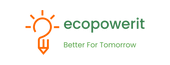















 PRODUCT DESCRIPTION
PRODUCT DESCRIPTION