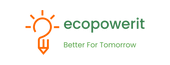Mango Power Mobile App
Overview
Monitoring Energy Consumption
Customizing Your Mango Power Union
Modes |
When to Use |
|---|---|
Back-Up Mode |
Prioritizes energy storage for the Mango Power Union battery in case of a power outage |
Time-Based Mode |
Sets battery charging and use times according to peak/off-peak electricity hours to ensure you always enjoy lowest power costs and/or solar power |
Economical Mode |
Prioritizes energy from green sources such as solar to guarantee a larger share of your energy consumption is environmentally conscious |
Economical Mode

Step 1: Connect your Mango Power Union with solar using the method outlined in the Installation section.
Step 2: Open the Mango Power App and choose your Mango Power Union on the Home Page.
Step 3: Scroll down the screen and click ”Customize” at the bottom.


Step 4: Choose Economical Mode and the system will switch to this mode. You can set the threshold for minimum battery reservation on this page.
Back-Up Power Mode

Step 1: Connect the Mango Power Union with your solar system or grid using the methods described in the Installation section.
Step 2: Open the Mango Power App and choose your Mango Power Union on the Home Page.
Step 3: Scroll down the screen and click “Customize” at the bottom.


Step 4: Choose the Back-Up Mode and the system will switch to this mode. You can also change the power reserve threshold for your battery. We recommend setting it to 80% or above in this mode.
Time-Based Control Mode
·Peak: High-demand hours with the most expensive prices
·Off-Peak: Low-demand hours with the least expensive prices
·Shoulder: All other times

Step 1: Connect the Mango Power Union with the grid using the method described in the Installation section.
Step 2: Open the Mango Power App and choose your Mango Power Union on the Home Page.
Step 3: Scroll down the screen and click “Customize” at the bottom.


Step 4: Choose the Time-Based Control Mode and the system will switch to this mode. You can set the charge and discharge times according to your local utility conditions.
Step 5: Adjust the peak / off-peak prices in the settings.

mBoost Mode (240V)

Step 1: Connect the mSocket with the Home Backup Outlet port on the back side of the Mango Power Union.
Step 2: Connect 240V devices into the mSocket.
Step 3: Flip the Main Breaker.
Step 4: Open the Mango Power App and choose your Mango Power Union on the Home Page.
Step 5: Turn on mBoost Mode.

How to View Performance

Step 1: Open the Mango Power App and choose your Mango Power Union / Power Home on the Home Page.
Step 2: Click the Green Report button.


Step 3: On this page, you can see your current energy flow between your solar panels, the grid and your devices. It also shows YOUR green energy generation, consumption, and energy expense savings.